

 Getting started with DMPTool@CityUHK
Getting started with DMPTool@CityUHK
1) Go to the DMPTool website and click the "Sign Up" button

2) Enter your CityUHK's Email Address and click the "Continue" button

3) Click the "Sign up with Institution (SSO)" button

4) Login to CityUHK's SSO webpage using your EID and Password

5) After successful SSO login, choose your desirable "consent" option and click the "Accept" button

6) Enter your Email Address, First Name, and Last Name.
Then, tick the "I accept the terms and conditions" checkbox and click the "Sign up" button.

7) After signing up successfully, the following landing page will be shown.

8) Lastly, select the "Department or school" (the Institution is defaulted as "City University of Hong Kong") and
click the "Update details" button.

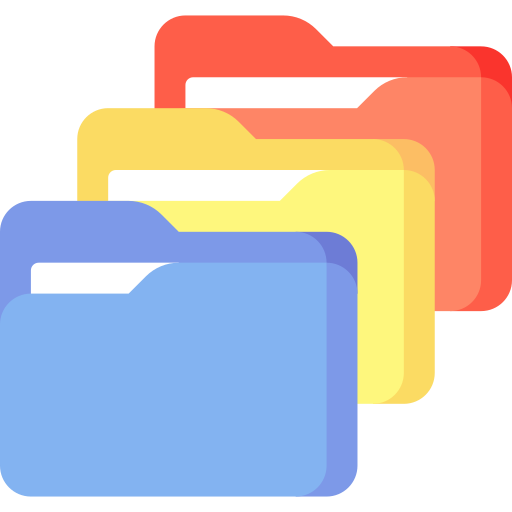 Specify Project Details
Specify Project Details
1) Click the "Create Plan" menu item (while you are on the "My Dashboard" page)

2) Enter the Research Project Name and select the Primary Funding Organization.

3) Then, click the "Create plan" button. By default, your plan will follow the "CityUHK Data Management Plan Template".
4) Enter other information about the project.
| Field | Description | Format |
|
Project abstract |
A brief description about the project | Free text |
| Research domain | In case there are no appropriate entries, just choose the closest one | Dropdown list |
| Project Start and Project End dates | An open-ended project is allowed | Date picker |
| Funder | Enter a few characters of your funder to retrieve matched dropdown entries (e.g., "City Uni") | Dropdown list |
| Select Guidance | Two sets of guidance are selected by default, viz. City University of Hong Kong and DMPTool. You may deselect the defaulted ones or add others as appropriate. | Checkboxes |


5) After all information has been entered, then click the "Save" button.
 Write your plan using the CityUHK DMP Template and Guidance
Write your plan using the CityUHK DMP Template and Guidance
1) Click the "Write Plan" tab
2) The CityUHK Data Management Plan Template consists of 8 topics and 17 sub-topics, will be shown below.

3) The followings are the details of the CityUHK Data Management Plan Template and Guidance
1. Data Collection
1.1.  Data Description Data Description |
|
1.2.  Data Collection Method Data Collection Method |
|
1.3.  Use/Reuse of existing data Use/Reuse of existing data |
|
1.4.  Data Volume Data Volume |
2. Metadata and Documentation
3. Ethics and Legal Compliance
4. Storage and Backup
4.1.  Storage and Backup Storage and Backup |
|
4.2.  Data Security Data Security |
5. Selection and Presevation
5.1.  Selection and Retention Selection and Retention |
|
5.2.  Preservation Plan Preservation Plan |
6. Data Sharing
6.1.  Sharing Sharing |
|
6.2.  Restrictions Restrictions |
7. Responsibilities and Resources
7.1.  Roles and Responsibilities Roles and Responsibilities |
|
7.2.  Resources Resources |
8. Additional Information
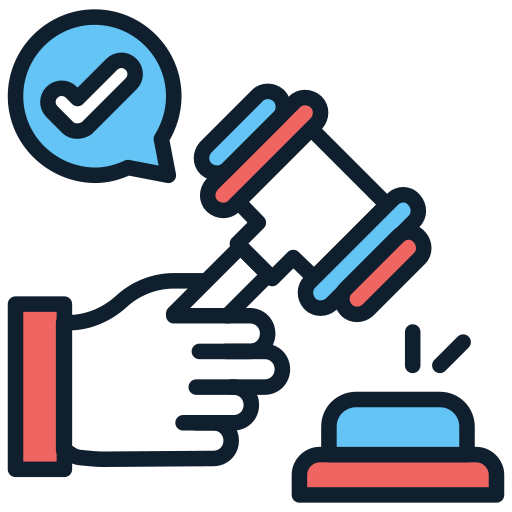 Finalize, Register, and Download your DMP
Finalize, Register, and Download your DMP
1) Click the "Finalize" tab
We highly recommend you register DMPs to get the following benefits and boost your research impacts:
***Note: You must have a valid ORCID ID

Step #1: Set a Visibility Level for your plan
Step #2: Register your plan for a DMP ID

2) To Download your DMPs, click the "Download" tab

 Add Collaborators' Information (Optional)
Add Collaborators' Information (Optional)
1) Click the "Collaborators" tab

2) Part I: Add a Project Contributor (Click the "Add a contributor" button)

3) Part II: Invite a DMP Collaborator


 Training Videos
Training Videos
 Useful Resources
Useful Resources
1) Funders' requirements
2) Subject-specific metadata standards
 For enquiries, please contact the Library's Research Data Management Services of the Research Support and Scholarly Communication Section at lbrdms@cityu.edu.hk
For enquiries, please contact the Library's Research Data Management Services of the Research Support and Scholarly Communication Section at lbrdms@cityu.edu.hk