Register for EndNote Online Classic
Enter your CityUHK email address and a password. A registration confirmation will be sent to your email address so you can activate your account.

After creating an account, you can view Getting Started information or click Hide Getting Started Guide to start using EndNote Online Classic.
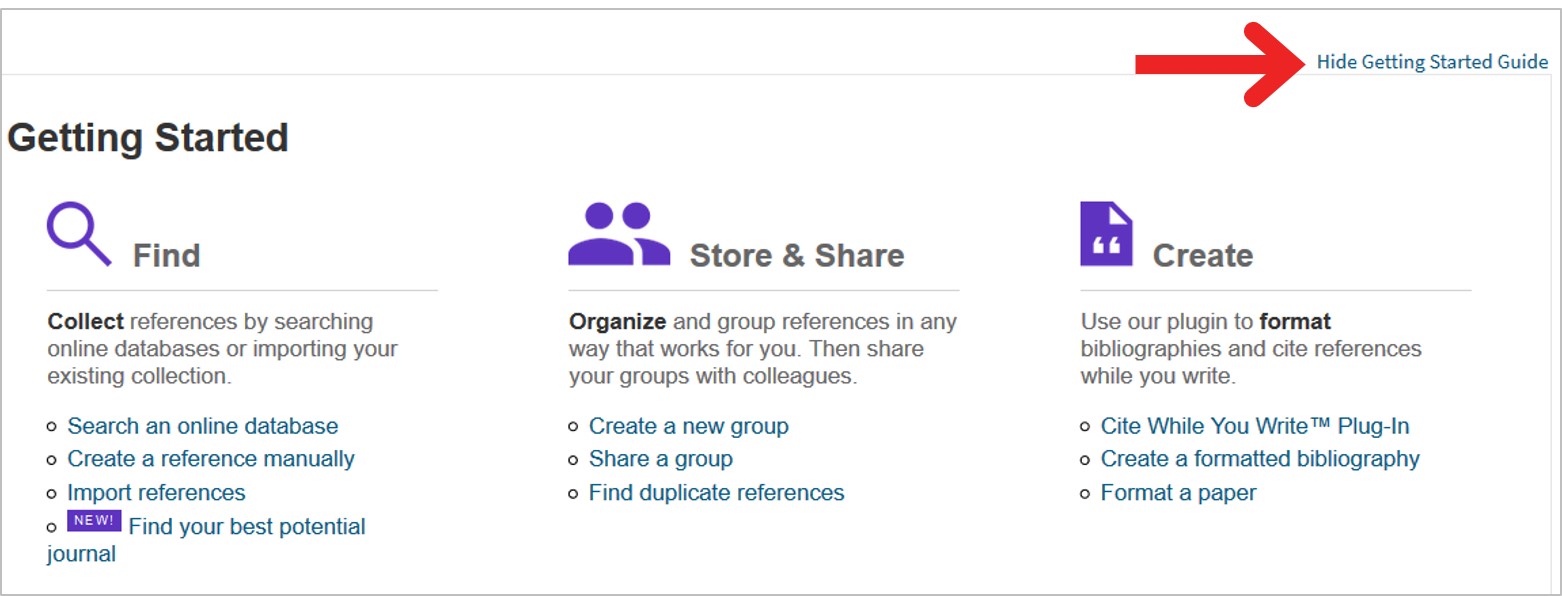
You can sign in to EndNote Web at the website: https://web.endnote.com/login.
Take a look at the following video to get an overview:
|
Discover the New EndNote Web (3 min)
|
Back up your EndNote library regularly. If you have a small library of records (one hundred or less) you can use the Save as option under the File menu. If you have a large library with PDF attachments it is better to use the Compress Library option also available under the File menu.
To create a Compress Library (.enlx)
Note: To restore the compress Library, locate the .enlx file 
Synchronize your EndNote Desktop and EndNote online libraries to ensure that both have identical groups and references. This feature also helps to recover a lost or damaged library.
Before syncing, you need to set up an EndNote online account and it is recommended to backup your EndNote Desktop library before the initial sync.
To enable Sync, follow these steps:
Note: If you want EndNote to automatically sync every 15 minutes in the background, check the Sync Automatically box.
To sync the EndNote Desktop and online libraries, follow these steps:
Please note:

© City University of Hong Kong | Copyright | Disclaimer